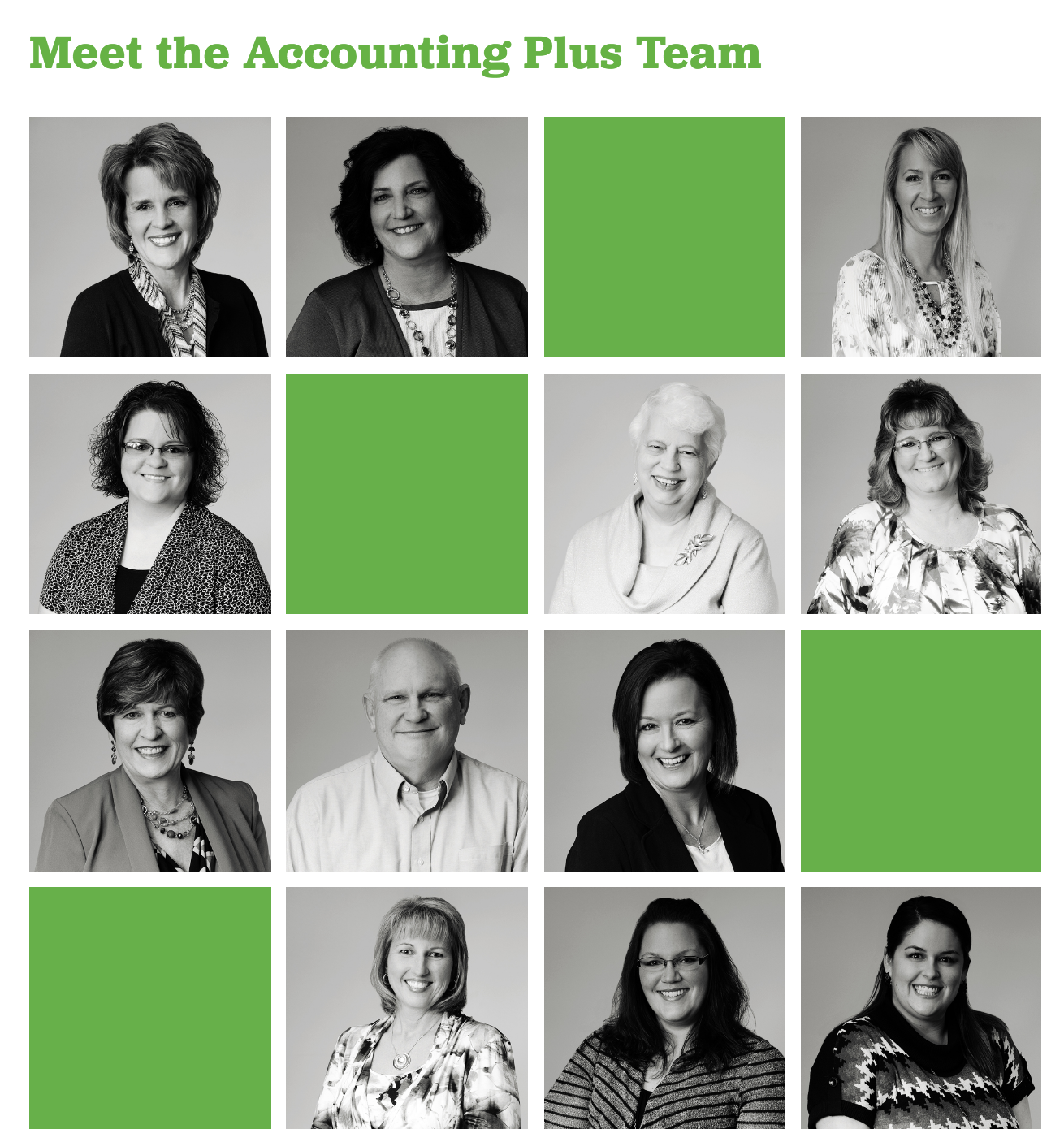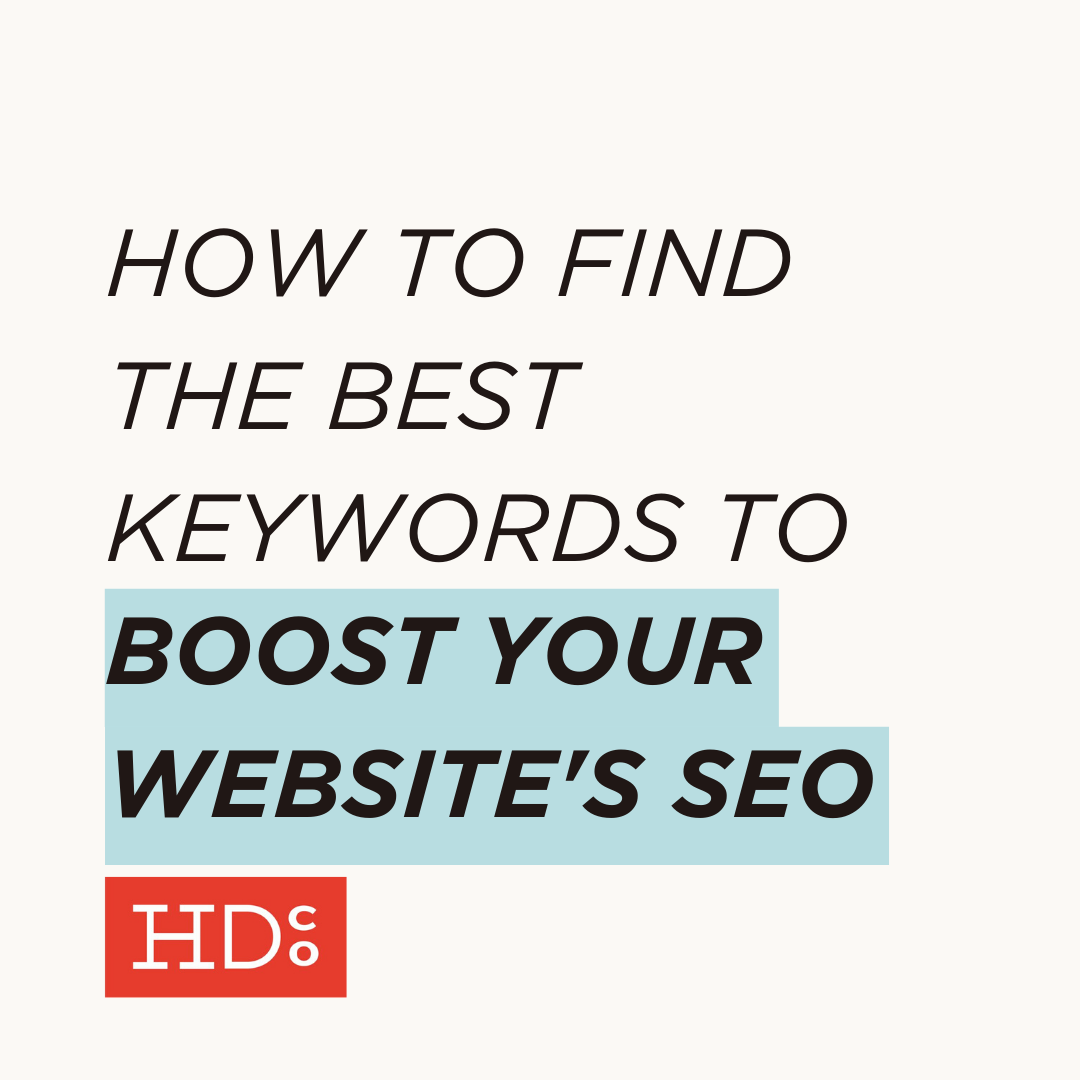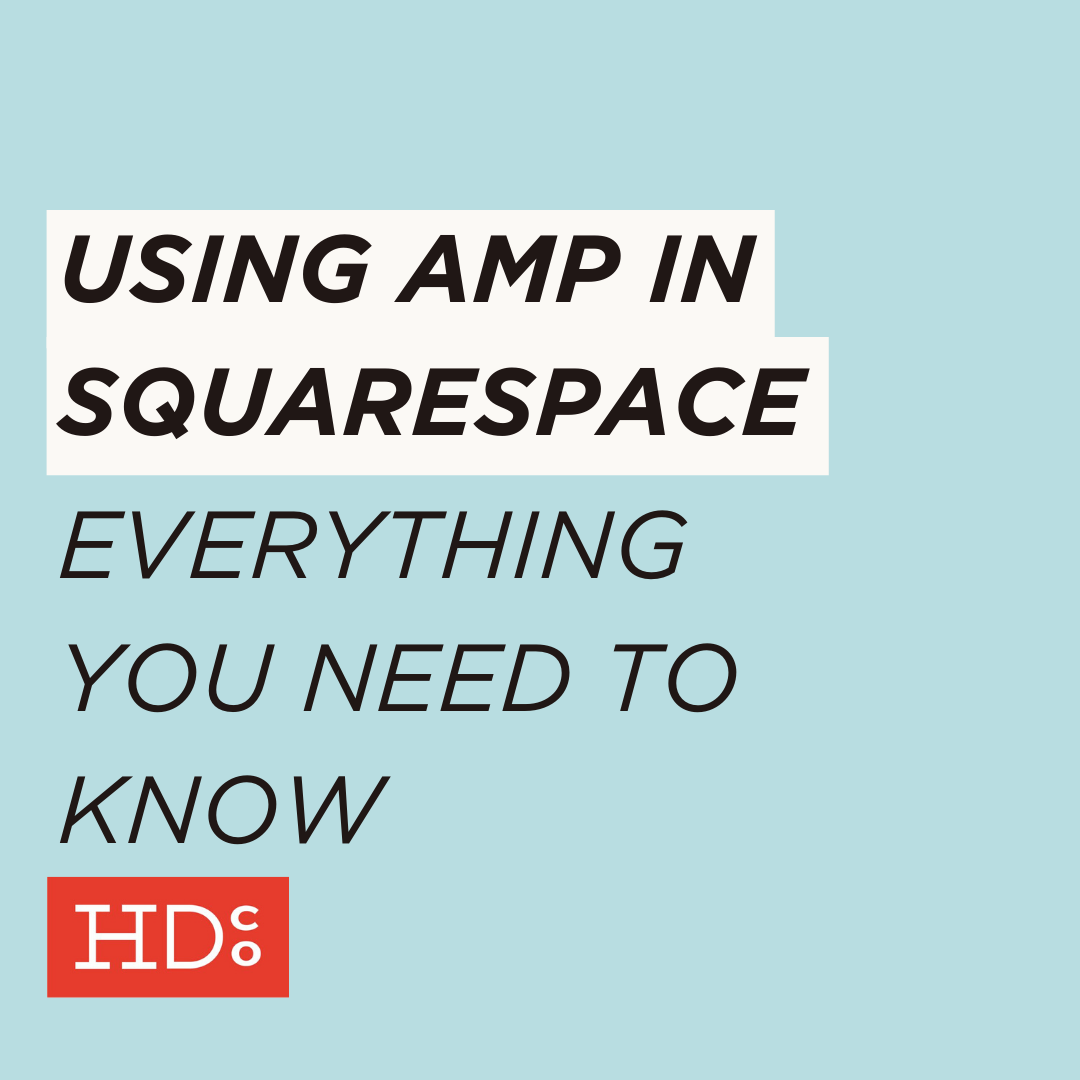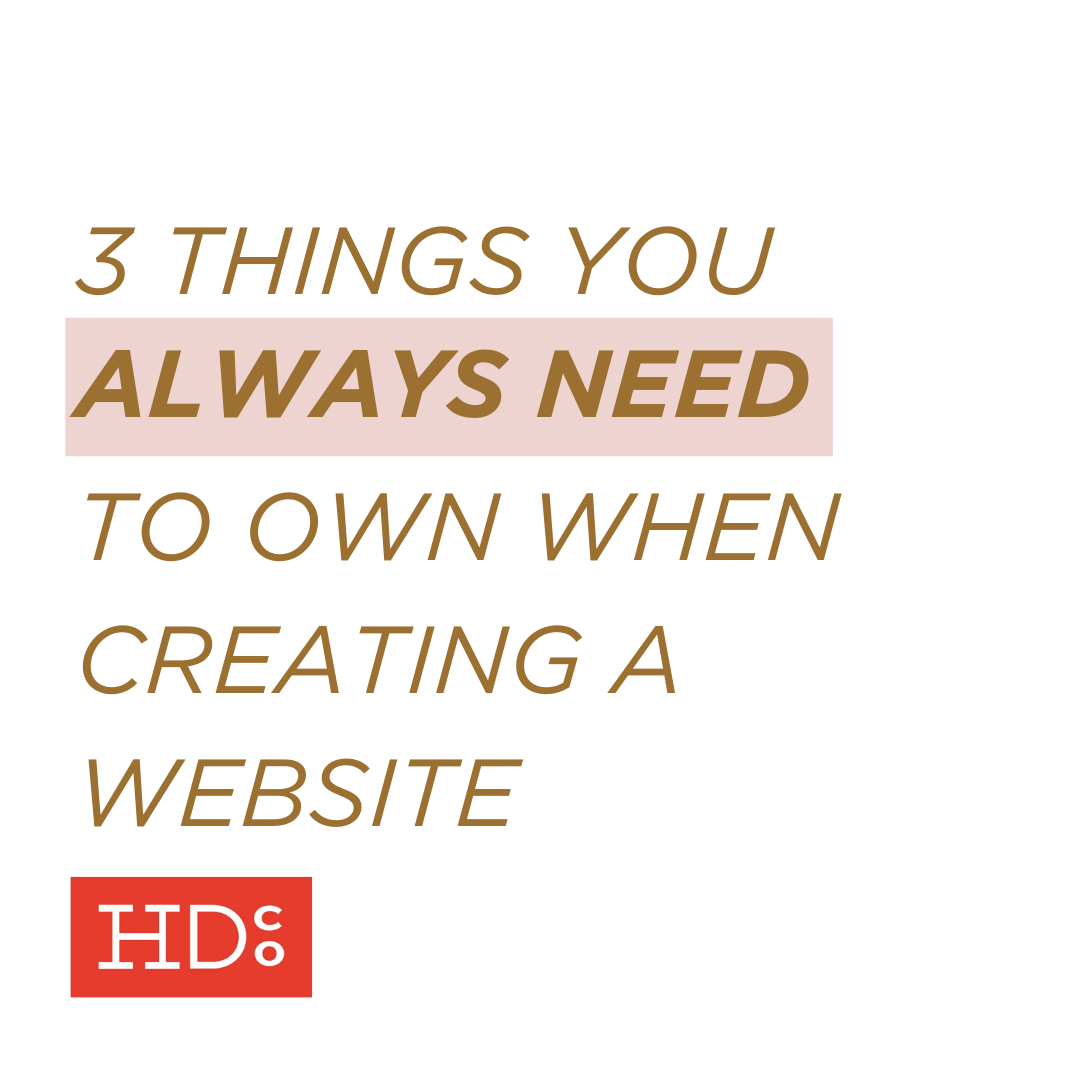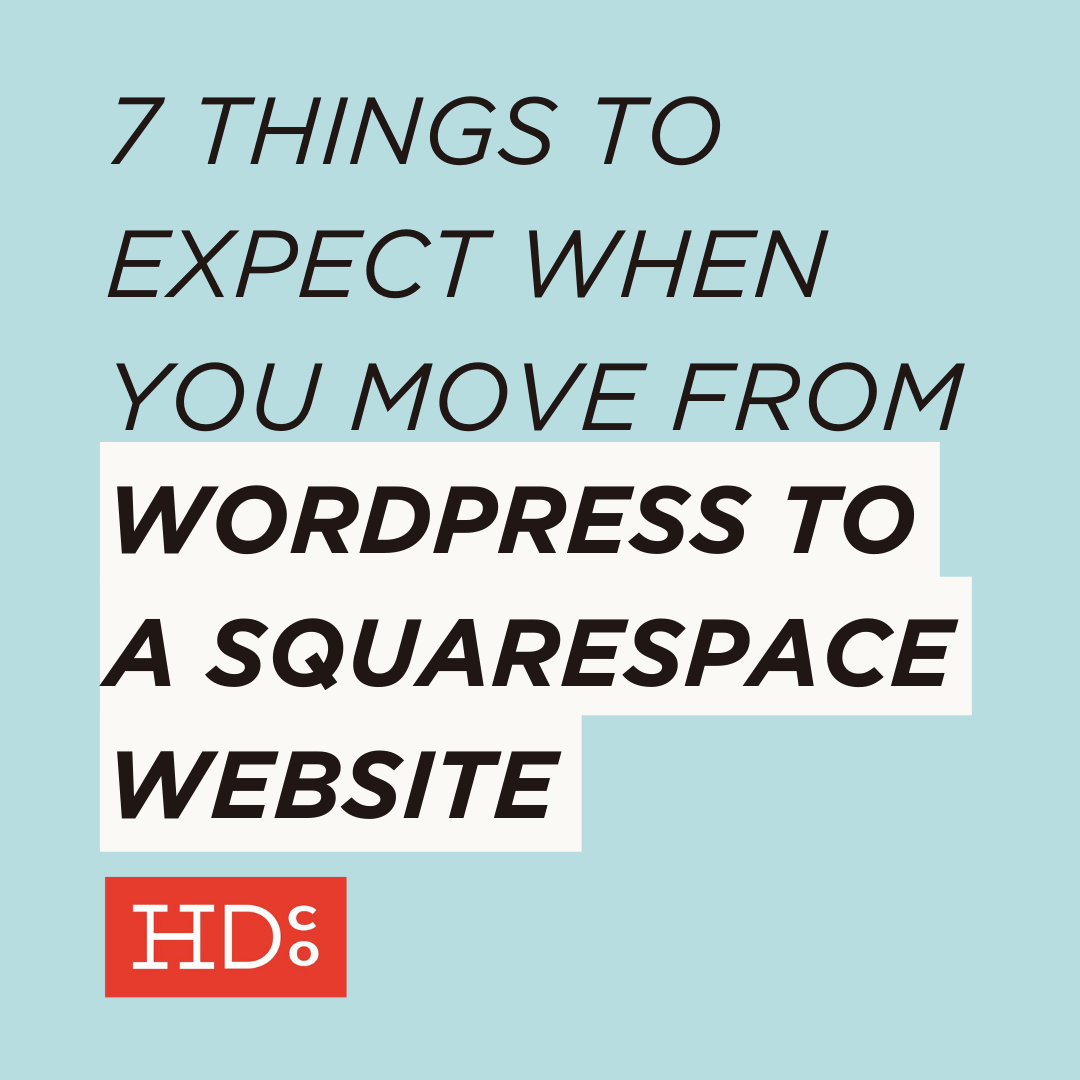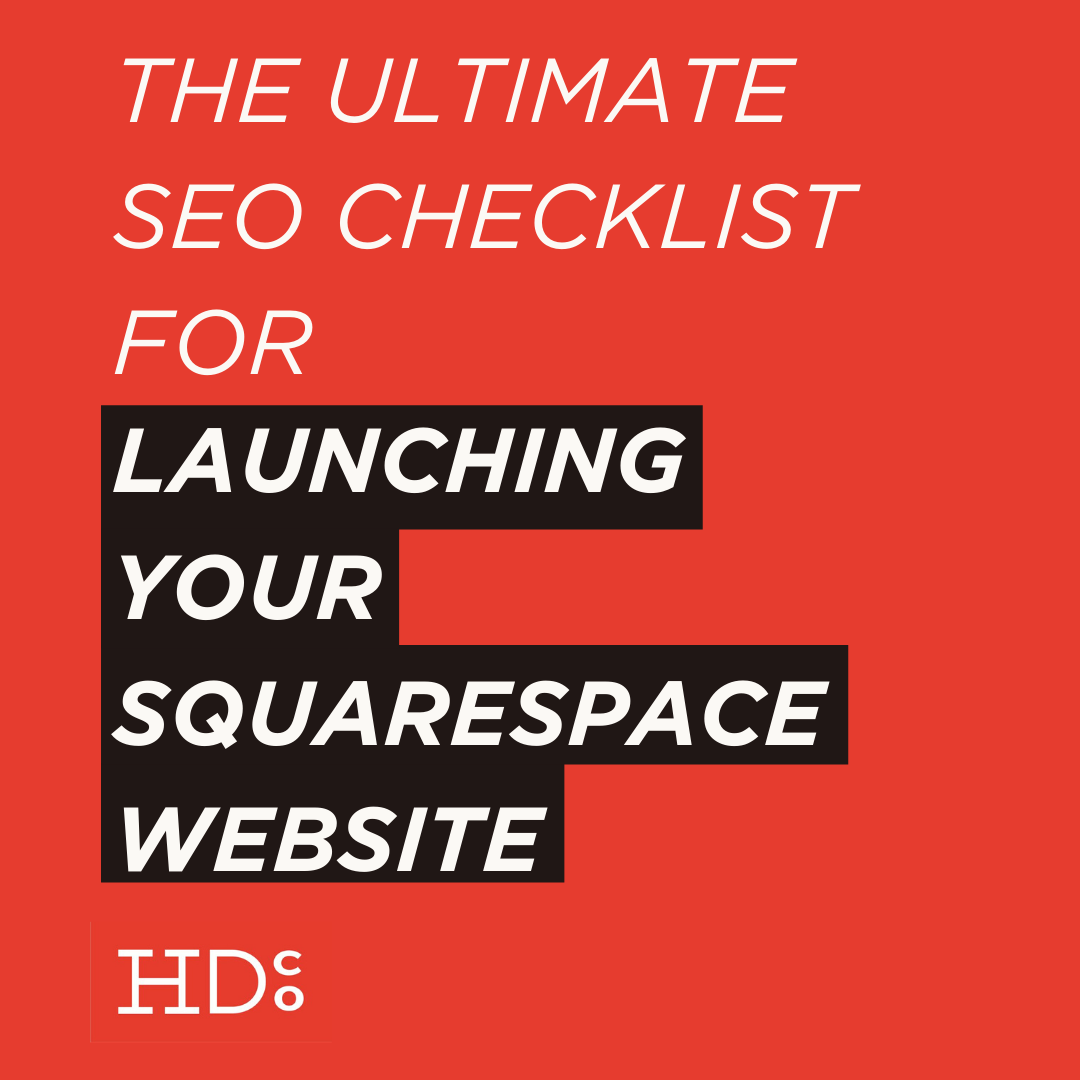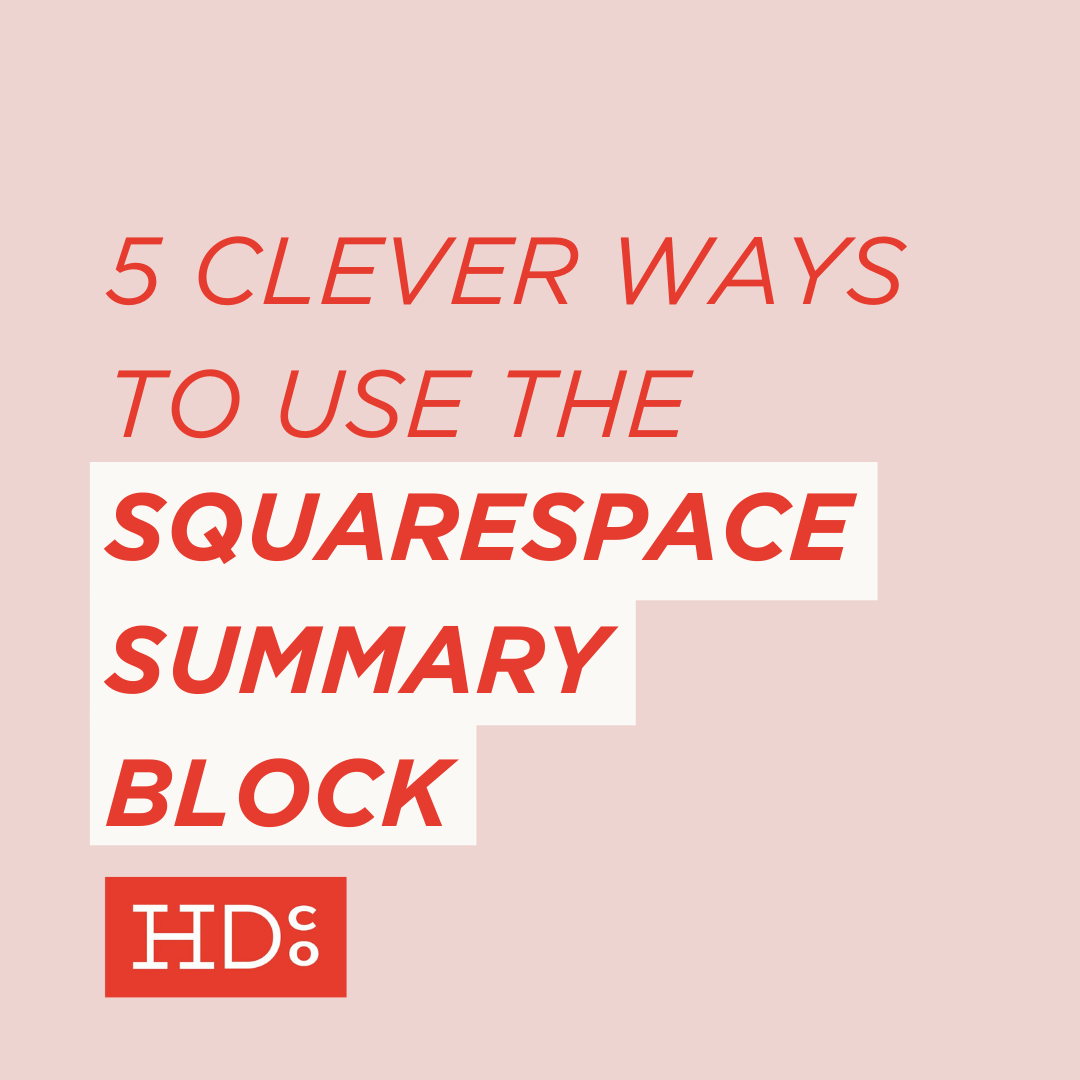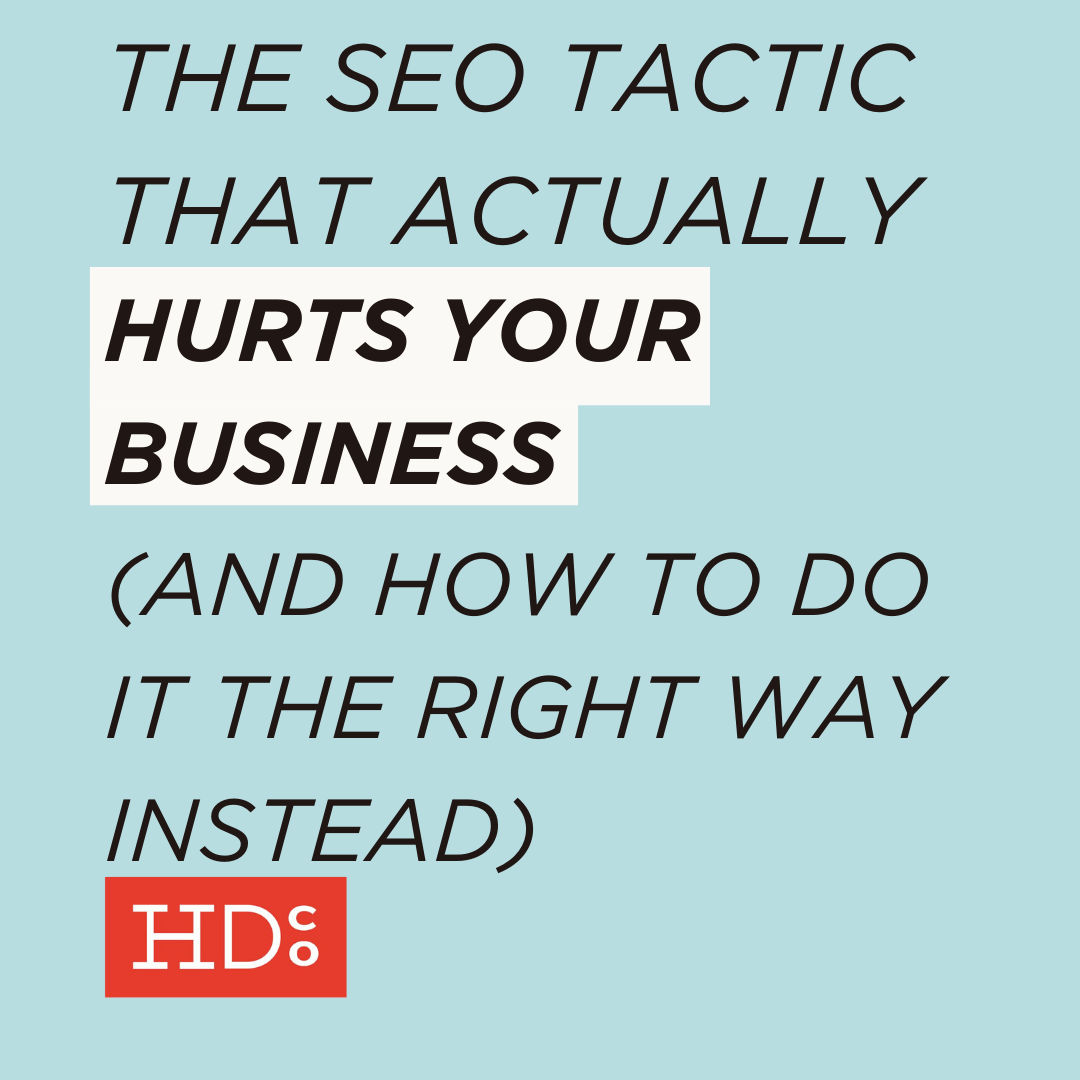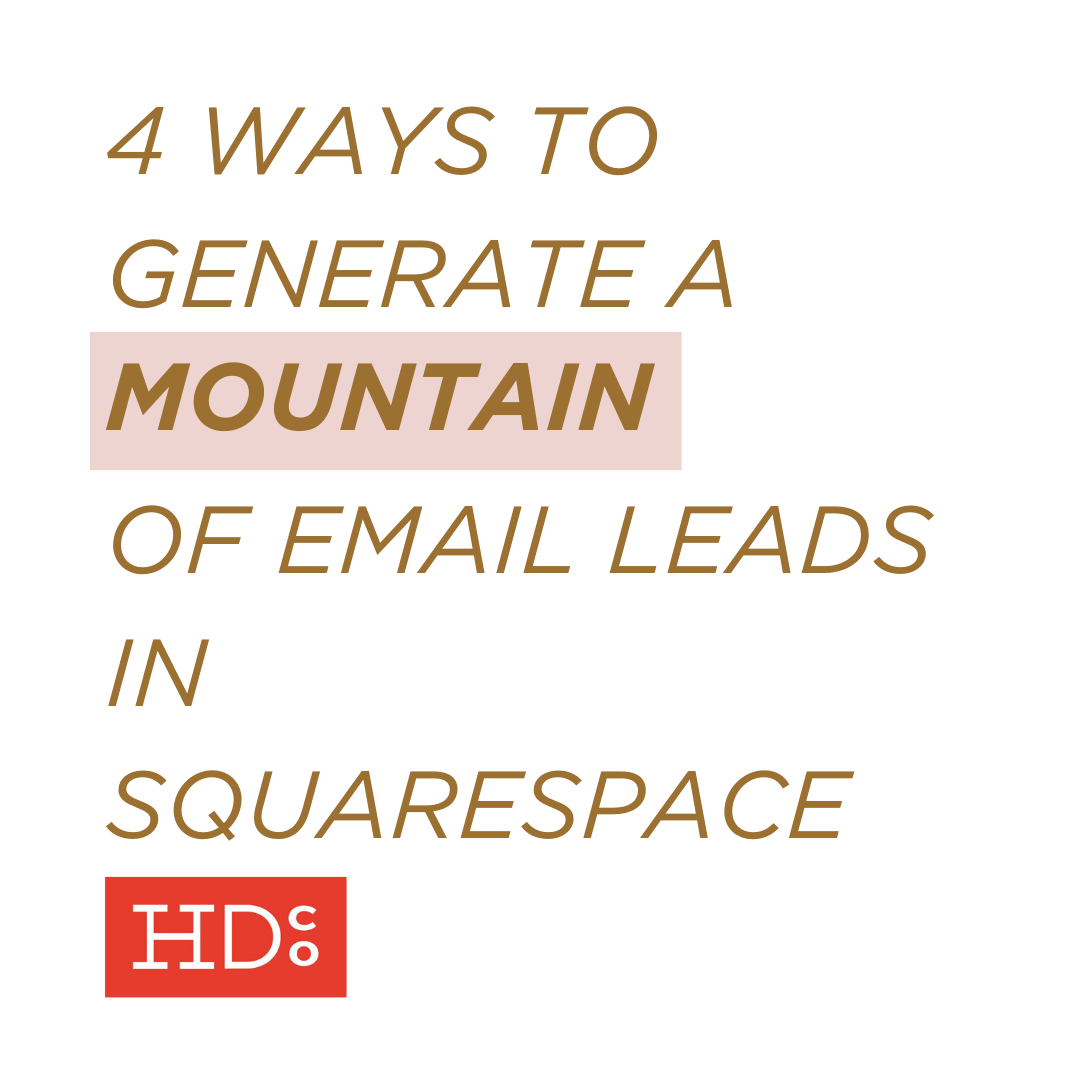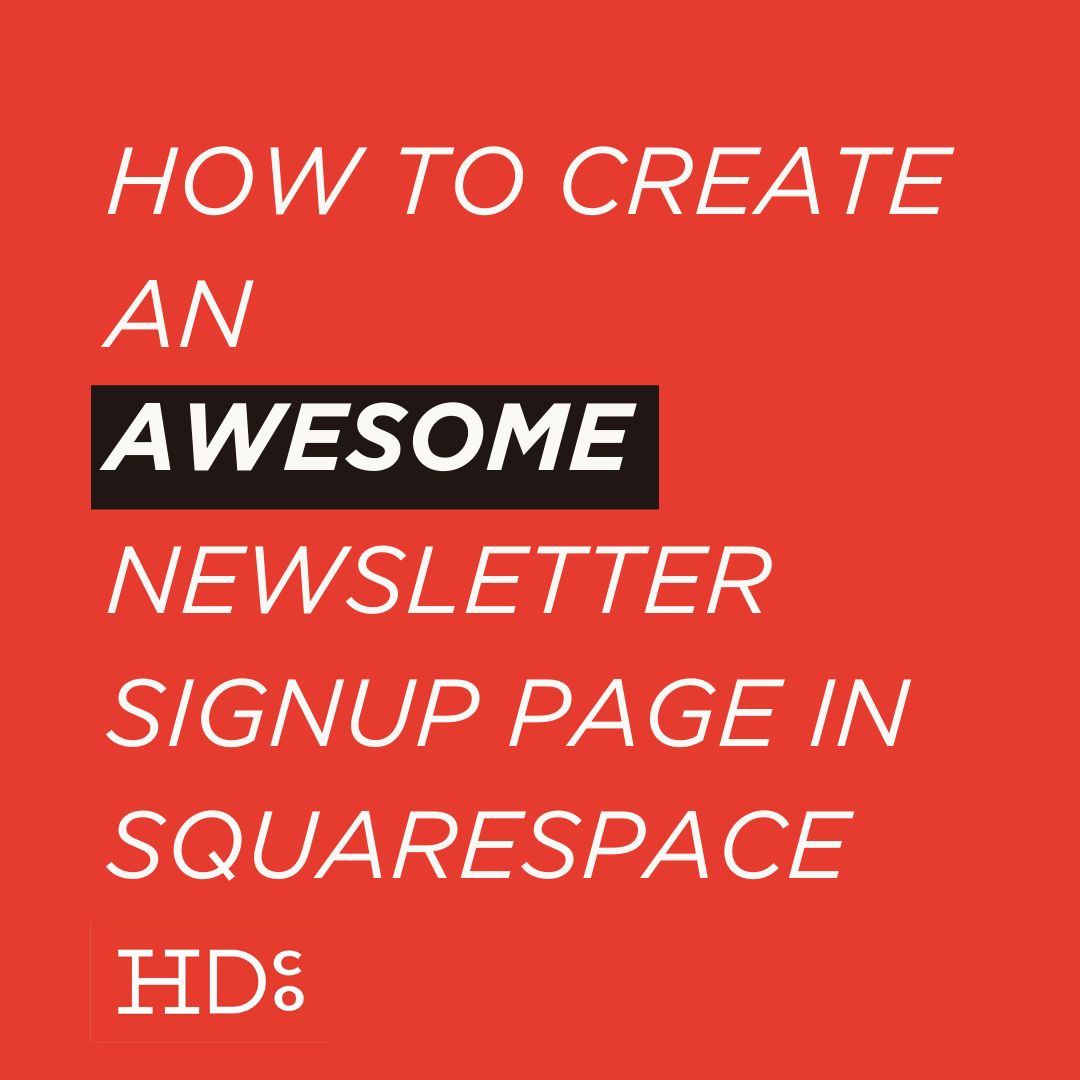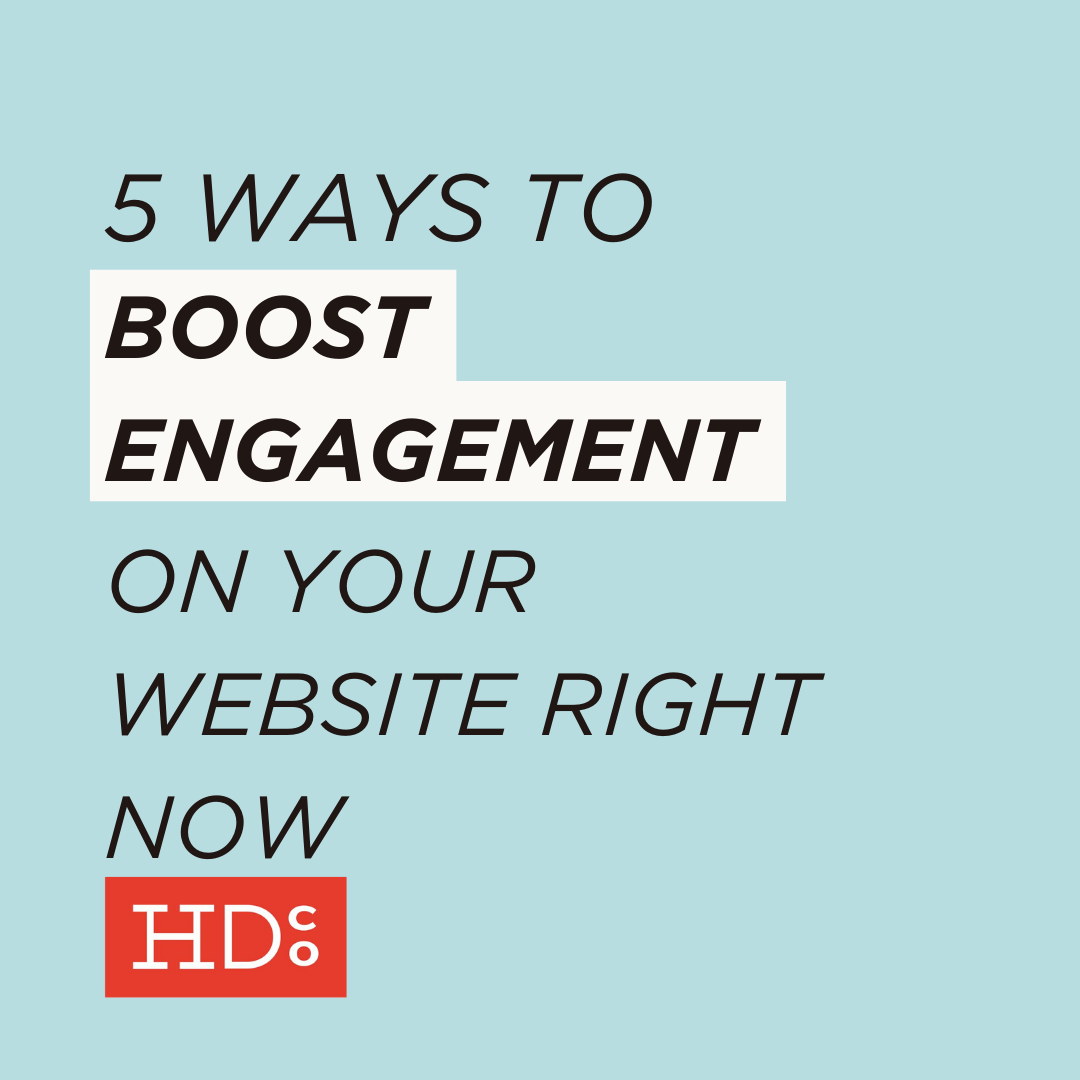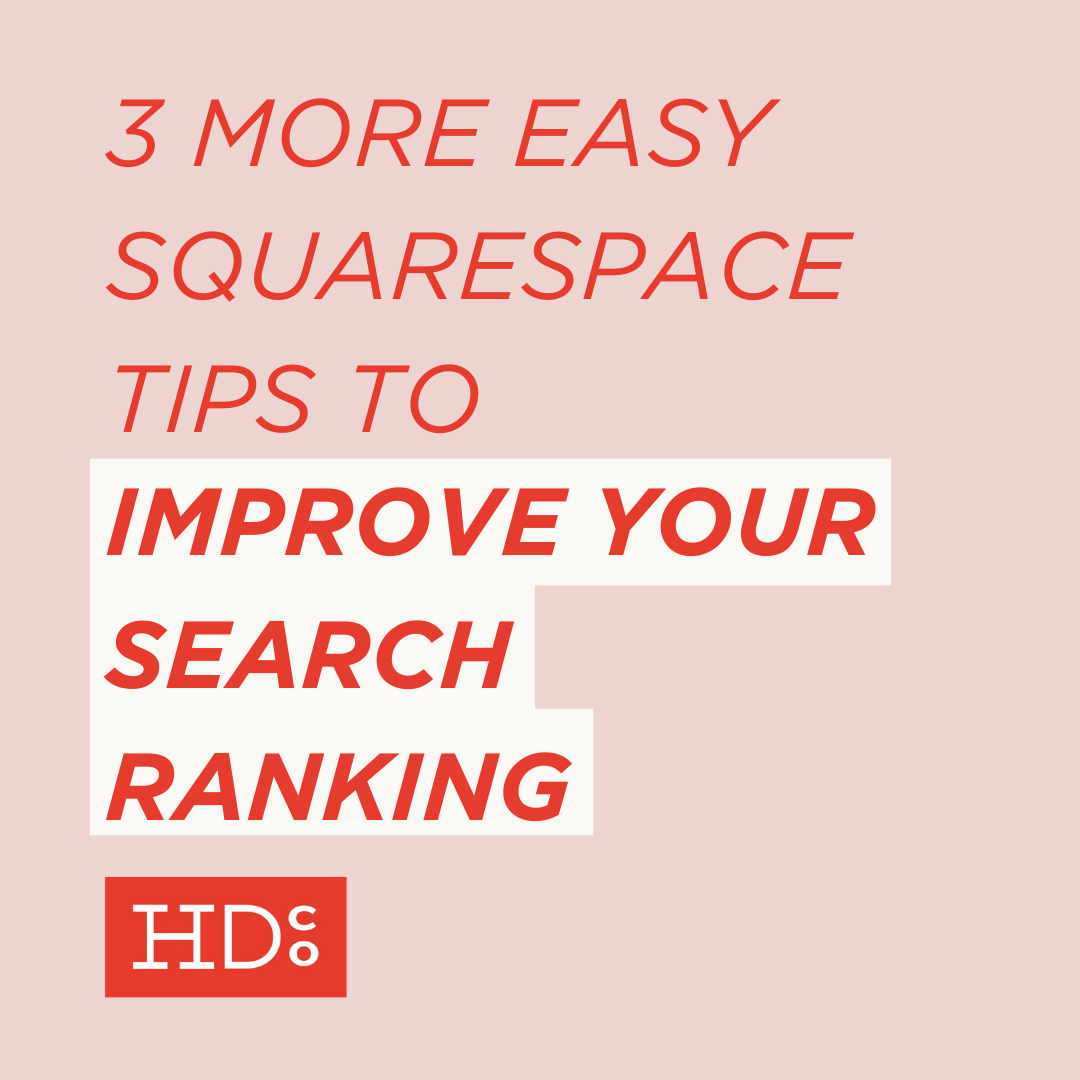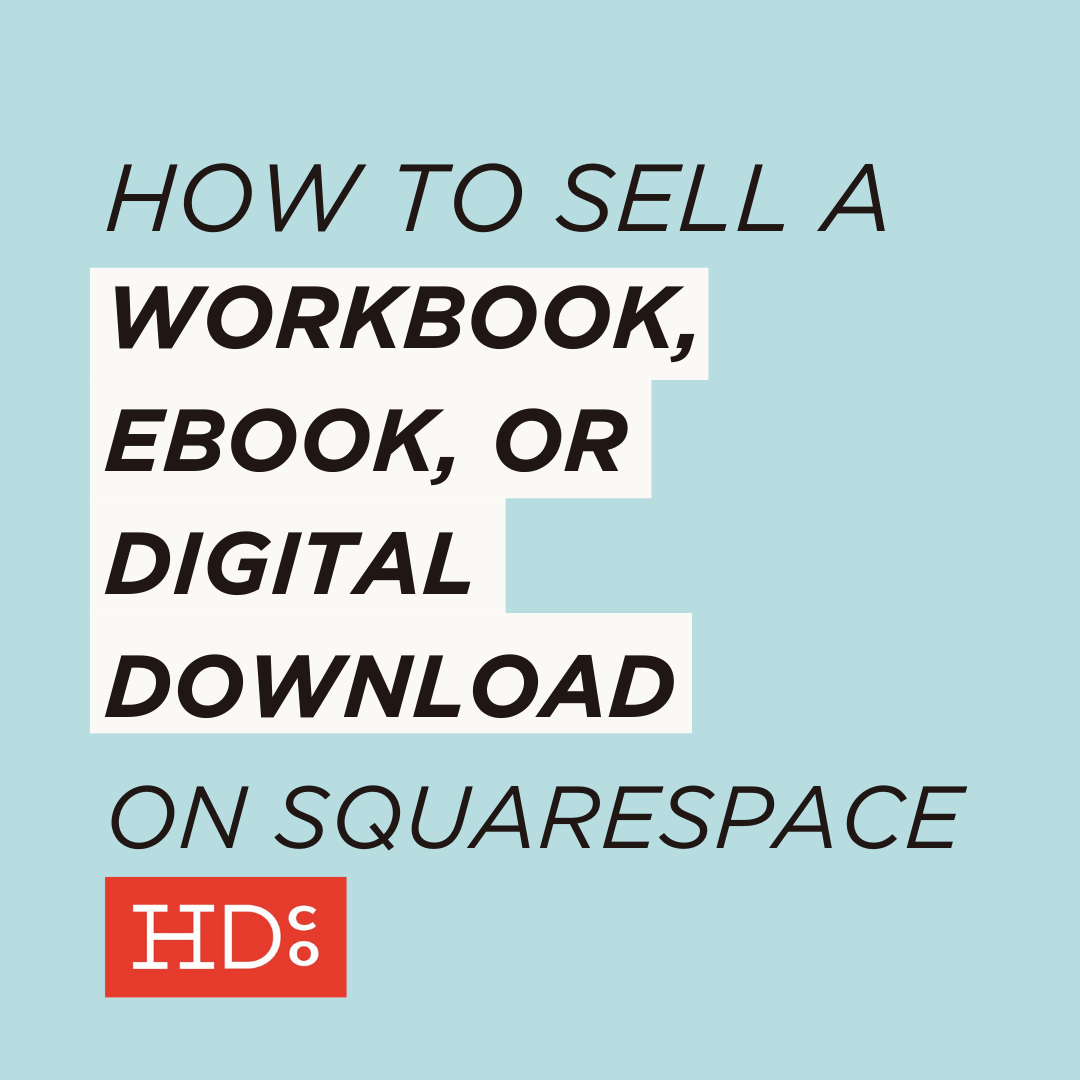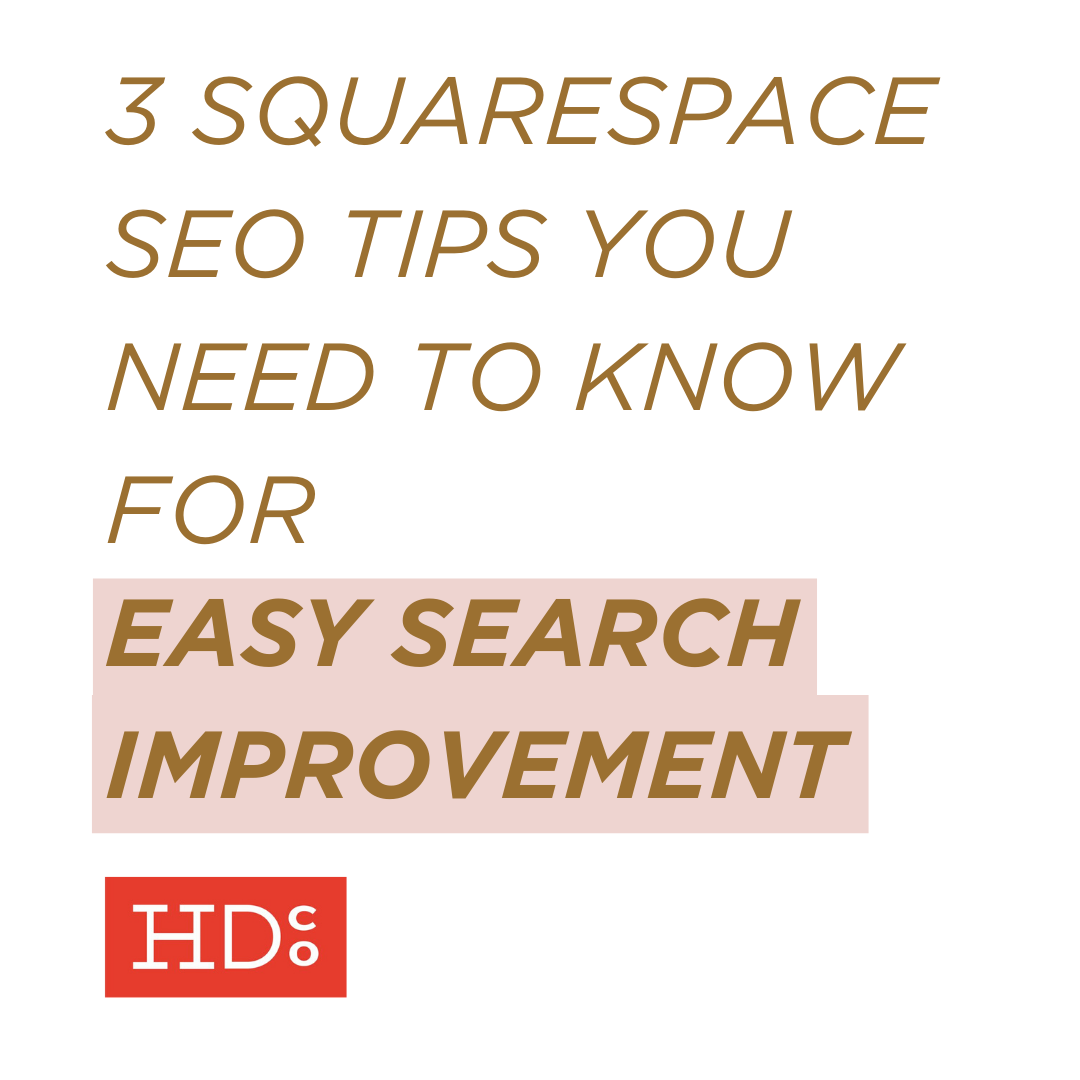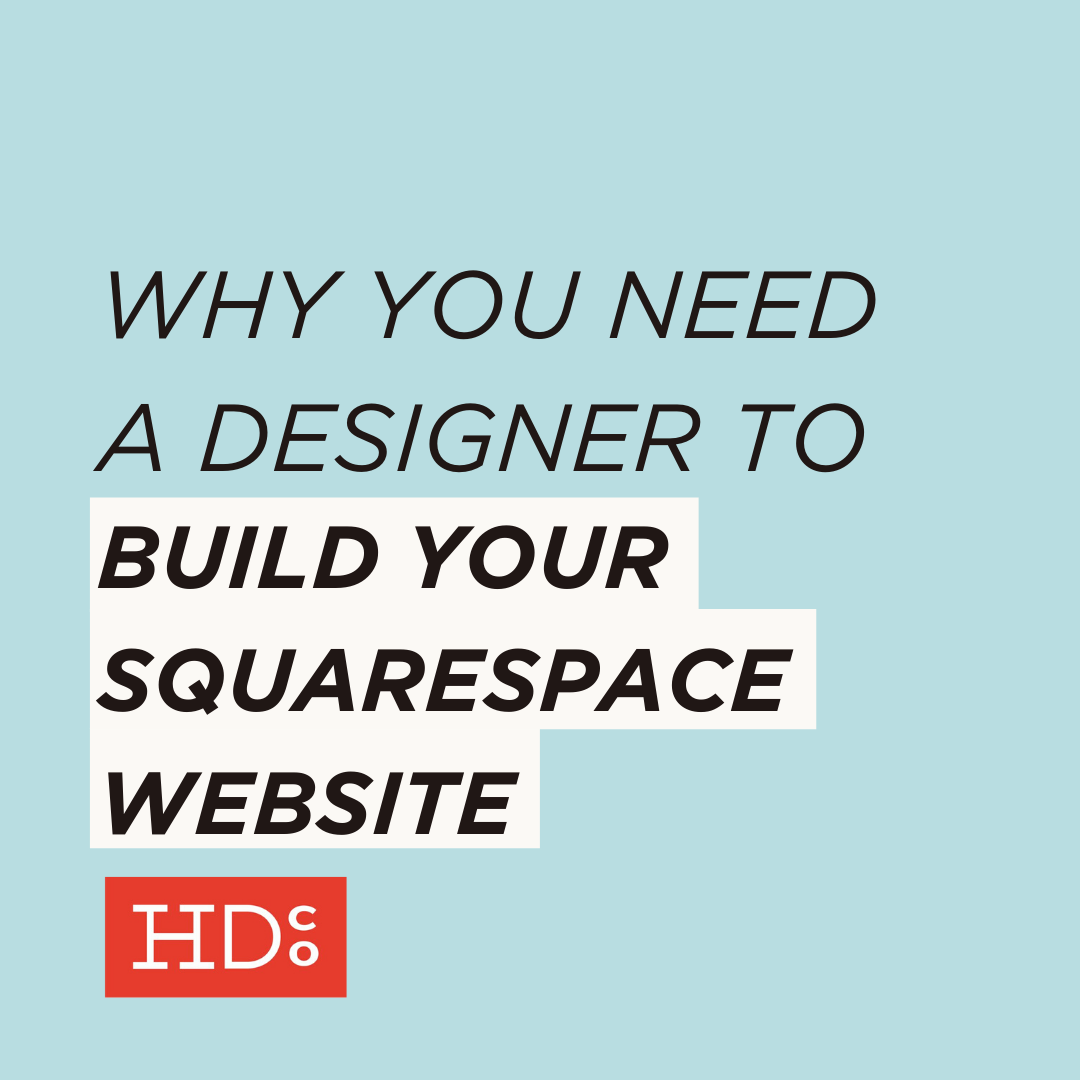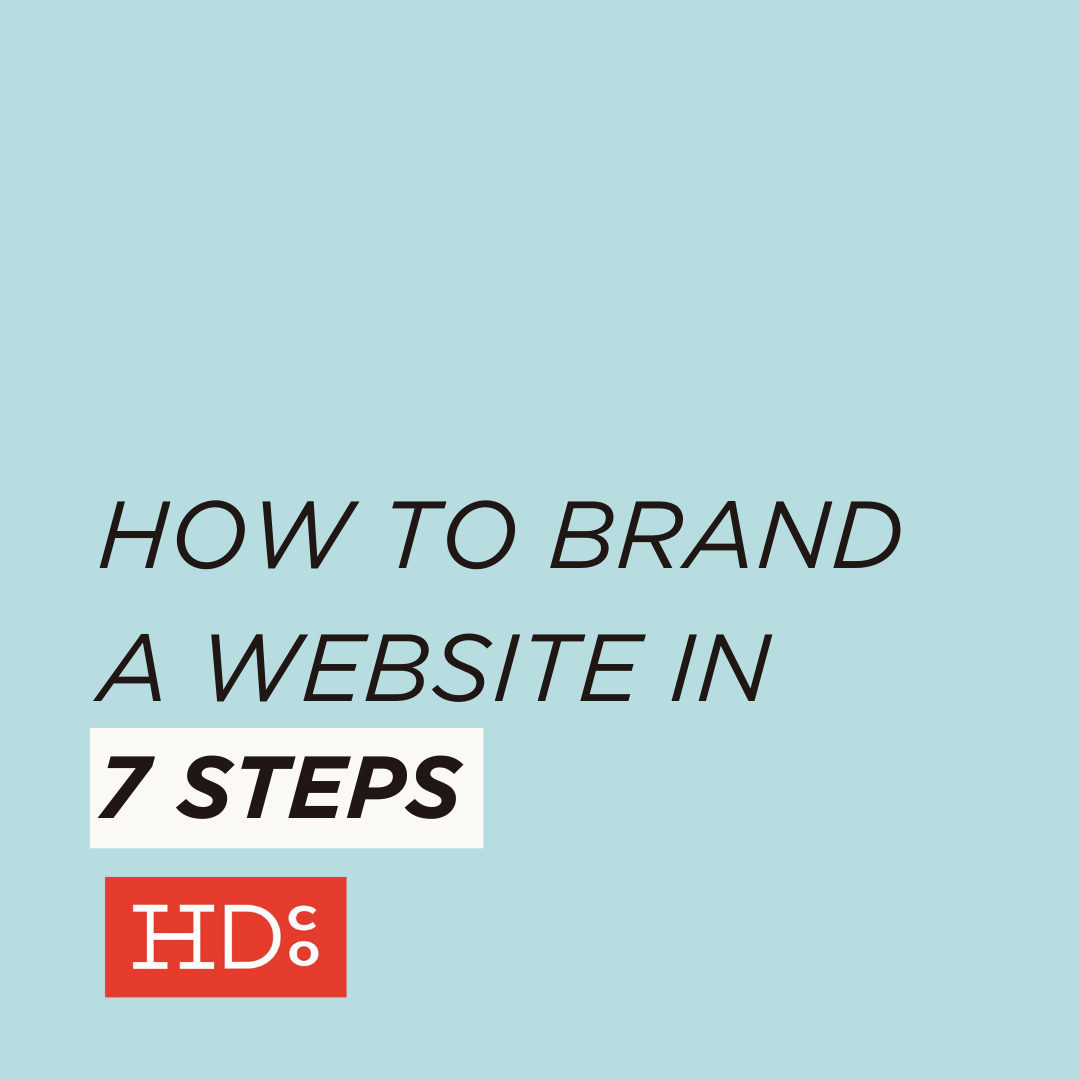5 Clever Ways to Use the Squarespace Summary Block
We've said it before and we'll say it again: we love Squarespace.
In all of our experience with different website structures and platforms – from hand-coded websites, to Wordpress, Shopify, Adobe Business Catalyst, Wix, Adobe Muse, and more – Squarespace stands out for one simple reason:
Squarespace provides the ideal balance of solid structure, adaptable flexibility, and ease of use.
Beyond just being able to create a solid website at the start, Squarespace is actually intuitive enough to use that our clients – even the least technically inclined ones! – are able to maintain and grow their websites on their own.
Essentially, all content in a Squarespace website is created using a set of "blocks." Text blocks, image blocks, video blocks, and so on. But it's the ways you choose to use those small components where the creativity comes in.
The clever Squarespace summary block is probably the best example of how a simple framework allows you to really get creative.
At its core, the gallery block simply allows you to display multiple images at once – in a carousel, grid, slideshow, or stack format. But the applications of this handy little block are diverse!
1. Automatically show related blog posts
Heads up, bloggers: Readers will have a hard time finding more of your content if you don't show them how to get to it! Showcasing related content at the end of your post is a great way to make your content more easy to access. To do this, use a summary block to add a carousel or grid gallery that automatically pulls related blog content.
[Related: 5 Ways to Boost Engagement on Your Website Right Now]
Here's how: In editing mode on your page, click the teardrop inserter to add a Summary block. Under Content, select Blog. Under Display, input the category or tag from which you want to display blog posts. Adjust the layout options, hit apply, and you're done!
2. Display featured products
Did you know Summary blocks can pull from your products, just like they can for blog posts? Using a carousel, grid, or stacked gallery block is a quick and easy way to showcase some or all of your e-commerce products on any part of your Squarespace website.
[Related: How to Sell a Workbook, Ebook, or Digital Download in Squarespace]
Here's how: In editing mode on your page, click the teardrop inserter to add a Summary block. Under Content, select Products. Under Display, input the category or tag from which you want to display products. Adjust the layout options, hit apply, and you're done!
3. Make a simple meet the team
We love using a simple gallery to display team or staff members in an orderly way.
But if you want to display all of your team members in multiple places on your site and display titles and a description, you'd have to re-upload the whole team and add captions on those other pages!
Especially if you have a large team, that could be a lot of extra work you'd probably like to avoid.
To combat this problem, use a Summary block instead.
This is just one part of the Meet the Team we made for one of our clients, an accounting agency here in Columbia, MO. Their full team has 20+ members!
Here's how: Create a new Gallery page and upload images of all team members. Give each image a title and excerpt description (like the person's name and bio or contact information). Then, on the page you want to display the grid or slideshow of all members, choose the teardrop inserter to add a Summary block. Under Content, choose the Gallery page you just created. Adjust the layout and display options and you're done!
4. Create a reusable call to action
Creating high-quality content is exciting and fun, but it's not an end in itself. Ideally, your content works as part of your online sales funnel to direct potential clients or customers to your offerings.
Every blog post should include a call to action at the end. And a great, easy way to make sure you include that message (while building brand consistency!) is by creating your own visual call to action and inserting it is by using the Summary block.
Here's how: Create a new Gallery page consisting only of your call to action image. Make sure to include a click-through link to where you want your readers to go when they click. Then, use a Summary block to insert that gallery at the end of each blog post. This keeps you from having to re-upload the same image again and again!
5. Showcase a content archive
If you're building an archive of knowledge through your blog, there's a point you'll reach where you'll have so much information it's actually tricky to navigate.
One way to combat this is by using a summary block to create content archives for categories or tags.
You can do this in a page or blog post, or just one part of a page – it's up to you. But what's important is that your readers are able to get a visual overview of your posts at a glance. (See our archives for Squarespace info, blogging resources, and social media strategies, for example).
Here's a glimpse of our social media content archive. We chose to create a blog post, but you could create a full page or dedicate just one section of a page instead.
Here's how: Determine where you want your archive to go. This could be in a page or blog post, for example. Then, use a Squarespace Summary block (we suggest a grid layout) to display only the pieces of blog content tagged or categorized with your topic. Adjust your display and you're done!
Creating a website in Squarespace is lots of fun for this very reason – there are so many possibilities!
And as with just about everything in life, in Squarespace there are ins and outs that take a lot of time to master. Especially in a field with as many options and intricacies as website design, it can be a little overwhelming to try and tackle such a big project on your own (not to mention to hold yourself to a deadline to actually get it done).
Good luck everyone! What are some other ways you use the Summary block? What are some questions you have?
PS: Have you ever had *terrible* clients? 'Cuz we did. Here's how we stopped that:
Hoot Design Co. is a marketing, branding, and design agency located in Columbia, MO. We specialize in creating a custom and comprehensive marketing strategy centered around your business's unique strengths and educating you with the tools you need from day one. From logo design to brand identity, website design and execution, and social media marketing strategies in-person and throughonline courses, we're focused on your business success every step of the way.